Once your event is created, you may need to make changes to the details, registration settings, or other aspects. ONTON allows you to edit and update your event easily—within certain limits.
📌 Step 1: Access Your Event Management Panel
1️⃣ Go to My ONTON and tap on Hosted Events.
2️⃣ Select the event you want to update.
3️⃣ Click the Manage Event button.
4️⃣ At the top of the page, you’ll find the Edit Event Info section.
📌 Step 2: Editing Event Details
✅ Editable Fields:
- Event Name, Subtitle, and About section.
- Event Poster.
- Event Date, Time, and Duration.
- Online event URL or Offline event location.
- Capacity limit
- Ticket Price
- Event Password
🚫 Non-Editable Fields:
- Free/Paid Status: You cannot switch a free event to paid (or vice versa).
- SBT Selection: Once an event is created, the selected SBT cannot be changed.
- Past Events: You cannot edit an event once it has ended.
- Toggle Registration ON/OFF: if registration was enabled originally.
- Ticket data: Once minted you can’t change the ticket image or video.
📌 Step 3: Saving Your Changes
- After making updates, go to the last step and click Update Event.
- If changes require moderation, the event will be re-reviewed before being updated.
💡 Remember for now, we don’t offer event cancelation and deletion. So be carfull when you create your event.
📢 Keep your event up to date to ensure a smooth experience for attendees! 🚀