Creating an event on ONTON is simple! Follow these 4 steps to set up your event and start managing attendees.
📌 Step 1: Basic Event Details
✅ Click “Create Event” in My ONTON.
✅ Enter your Event Name, Subtitle, and About section.
✅ Upload a rectangle poster for the event.
📌 Step 2: Event Type & Timing
✅ Select Online or Offline Event:
- Online: Enter the event URL.
- Offline: Enter the physical location.
✅ Set the Start & End time – The system calculates the duration.
✅ Your event is created in your timezone, but attendees will see it adjusted to their local timezone.
📌 Step 3: Registration & Ticketing
✅ Choose if your event requires registration:
- No Registration → Anyone can attend.
- With Registration → Set approval type:
🔹 Manual Approval → You approve each registrant.
🔹 Auto Approval → Everyone is approved automatically.
🔹 Set Capacity Limit & Waitlist (if needed).
✅ Enable Paid Event (optional).
- Choose cSBT or NFT Ticketing.
- Set required attendee information.
(For paid events, see our detailed guide.)
📌 Step 4: SBT & Final Settings
✅ Enter an event password (for online events, attendees will enter this to receive their SBT).
✅ Select the SBT Design:
- Choose from predefined SBTs.
- Or upload your own design (rectangle image + video under 5MB).
✅ Click “Create Event”!
⏳ Event Moderation & Approval
After submitting, your event goes to the moderation bot for approval.
✅ If approved, your event will be published!
✅ If rejected, you’ll receive feedback for corrections.
📢 Now you’re ready to host amazing events! 🎉