As an event organizer or co-organizer (Admin or Check-in Officer), you can manage attendees through the Guest List section in ONTON. This includes approving or rejecting registrations, handling waitlists, and exporting attendee data.
📌 How to Access the Guest List
✅ Go to My ONTON → Hosted Events and select your event.
✅ Click “Manage Event” → “Guest List”.
📌 Managing Registrations
1️⃣ Approving or Rejecting Registrations
- If your event requires registration approval, attendees will appear as Pending in the guest list.
- Click Approve ✅ to confirm their attendance.
- Click Reject ❌ if they do not meet the criteria.
🚨 Note: Approved or rejected attendees will receive a confirmation message via the ONTON bot.
2️⃣ Handling the Waitlist
If your event has limited capacity, by activating waitlist and defining capacirty of it, additional registrants will be placed on a waitlist.
📌 Viewing and Exporting Attendee Data
1️⃣ Viewing Registration Data
- In the Guest List, click on the data icon next to each user to view the information they provided during registration.
- You can search attendees by their Telegram usernames to find specific participants.
2️⃣ Exporting the Guest List
✅ Organizers can download a CSV file containing:
- All registered guests
- Their approval status (Approved, Rejected, Pending)
- The data they entered during registration
🚨 This feature makes it easy to manage attendees, verify details, and analyze event participation.
📢 Effective guest list management helps ensure a smooth event experience for both organizers and attendees! 🚀